Importing
There are several ways to import vocabularies that were exported elsewhere from Communicado. It’s also possible to import documents that were exported by Communicado version 1.
These are the possible ways to import a vocabulary:
-
Using the Import button in the button bar
A screen will appear letting you choose the location of the export file. Select the file to import it. The vocabulary will be added to Communicado. This may take some time, depending on the size of the vocabulary.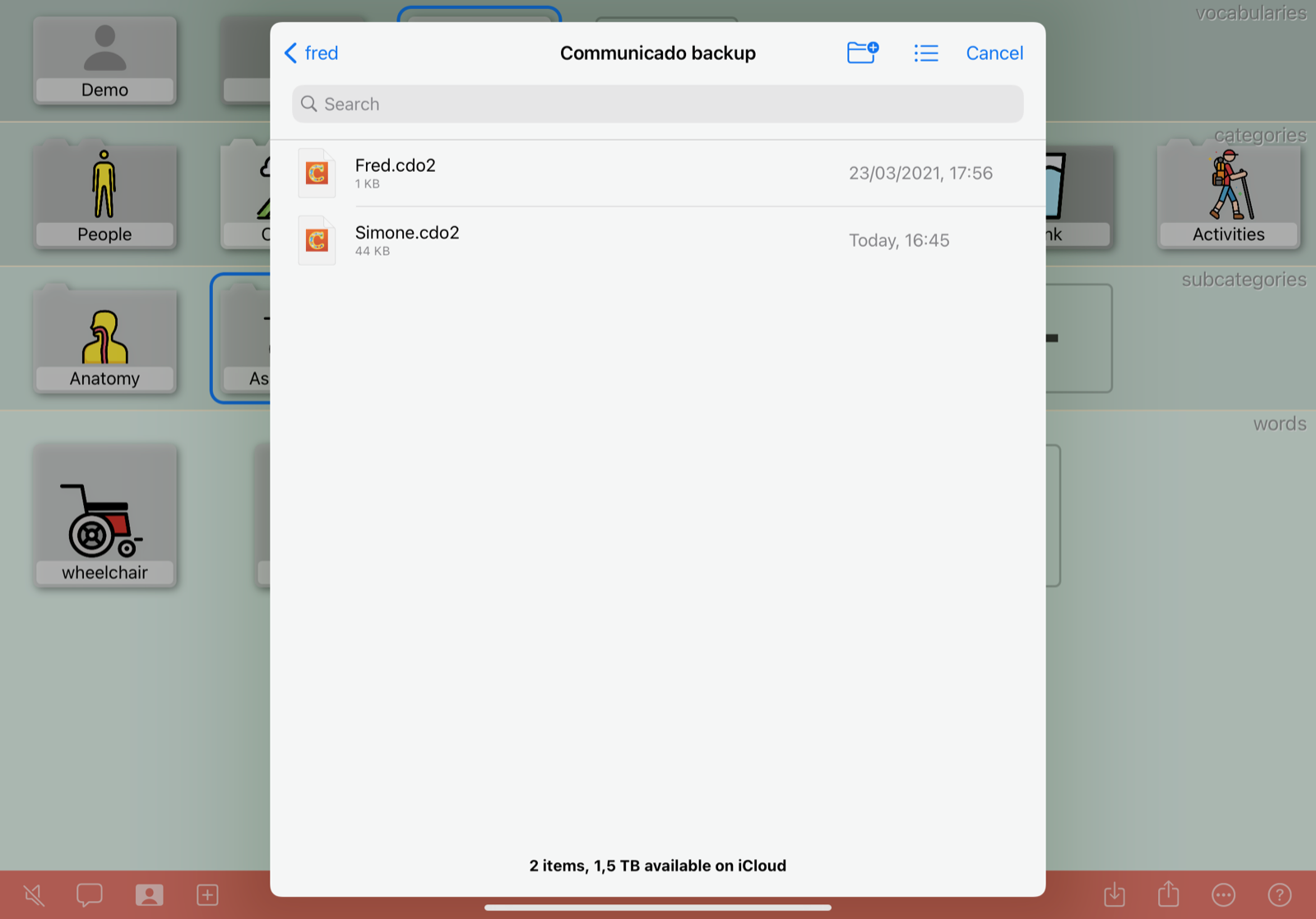
-
Sharing it from another app
If you’ve received the exported vocabulary through another app, like Mail or Files, it’s easy to import it into Communicado:- In the other app, tap and hold the file until a popup menu appears.
- Choose “Share” from the menu.
- A screen will appear that shows the Communicado icon, among others.
- Select the Communicado icon; the vocabulary will be imported in Communicado.
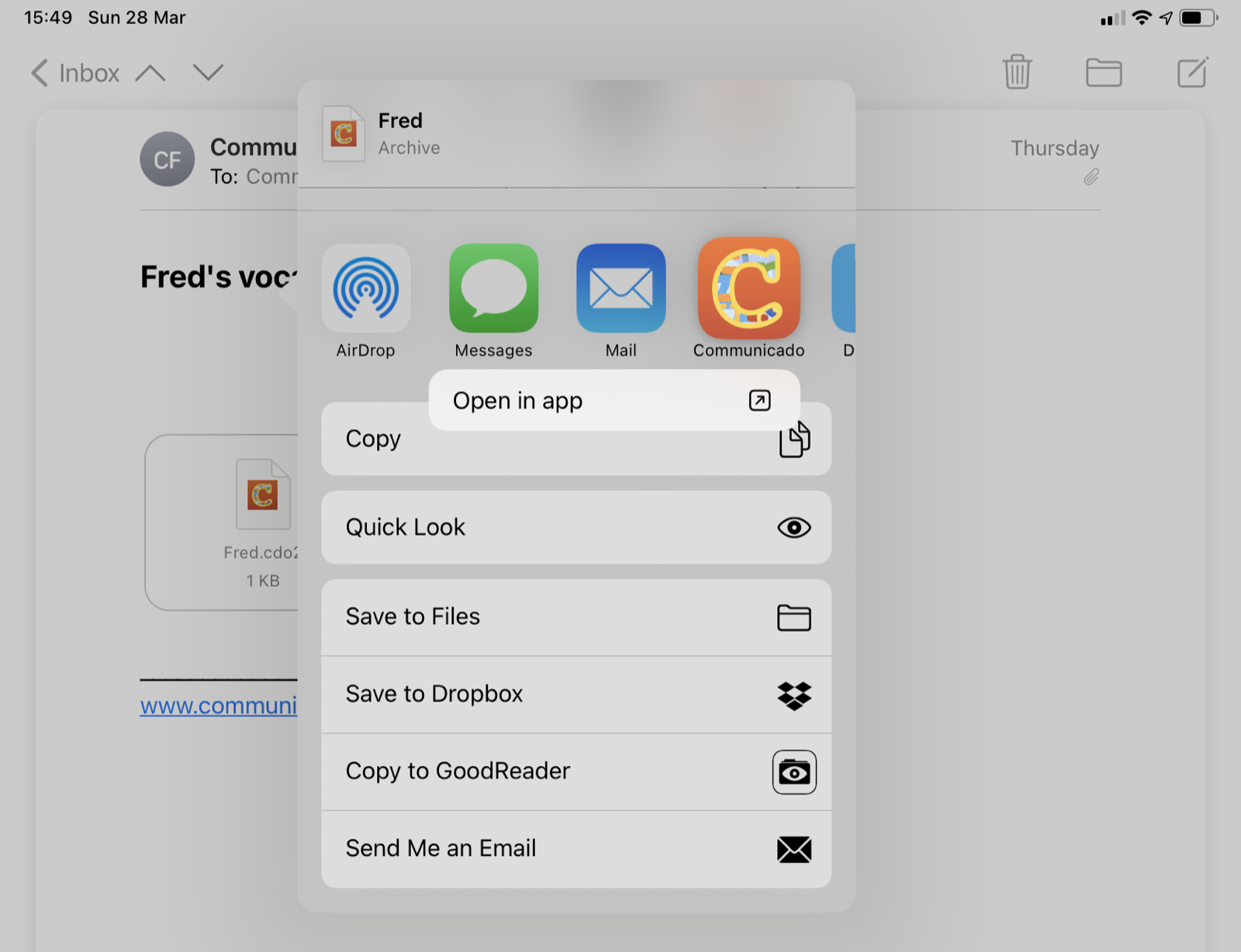
-
Importing by dragging from another app
If a vocabulary was exported through another app (like Mail or Files) you can drag the export file from that app to Communicado. This includes exported vocabularies received by email: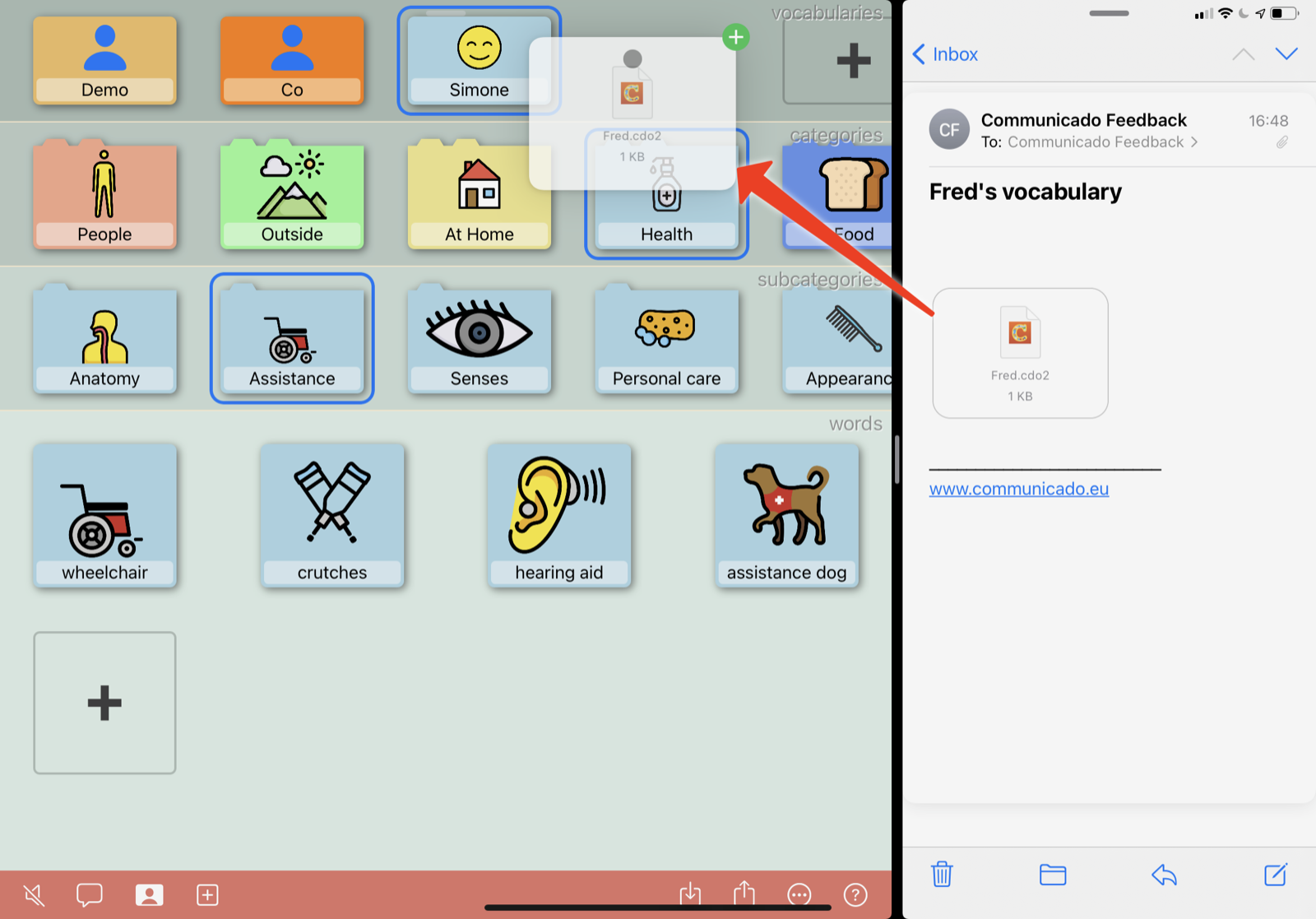 and vocabularies exported to a location in Files:
and vocabularies exported to a location in Files:
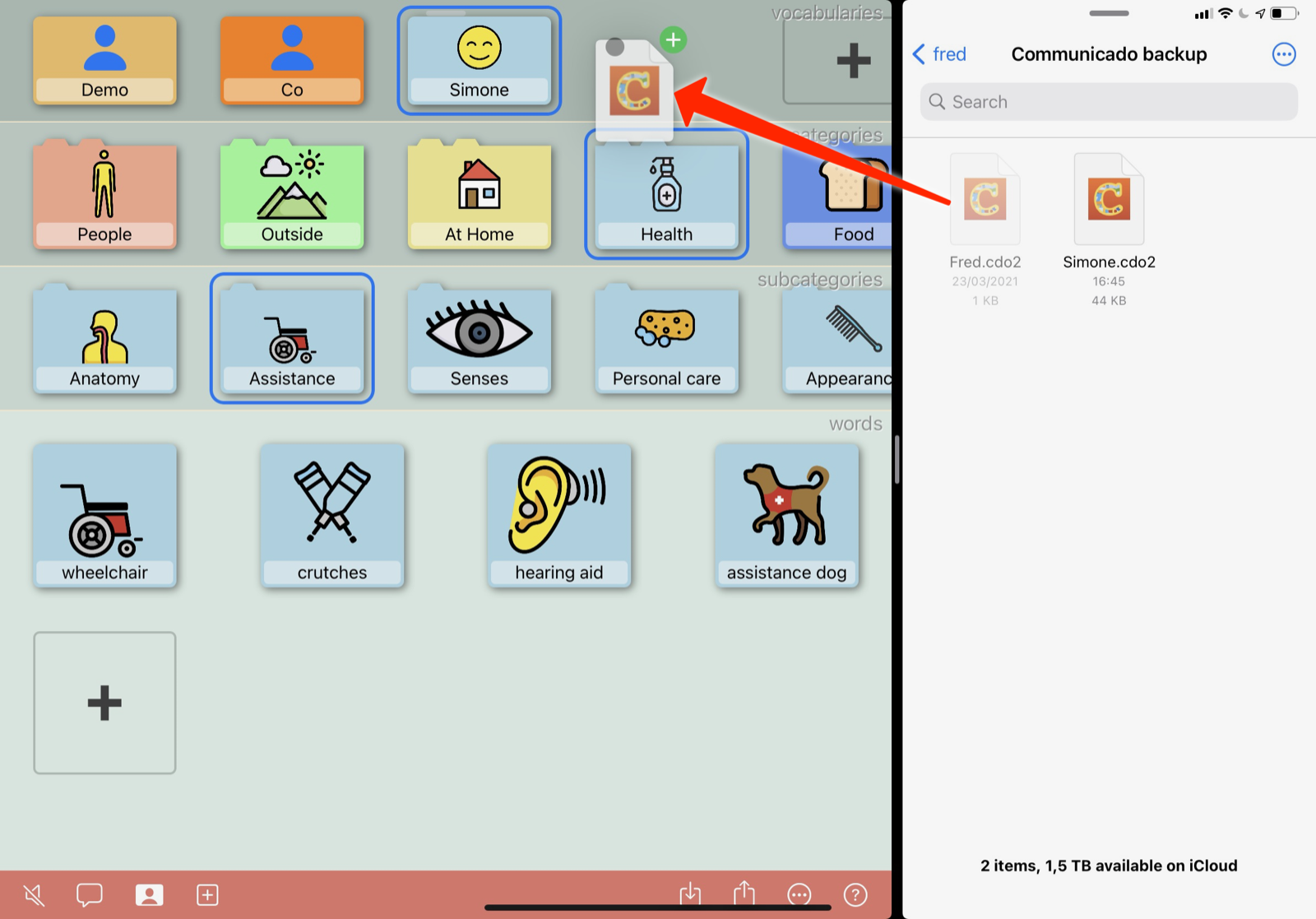 Make sure you drag the export file to the vocabularies layer of Communicado.
The vocabulary will be imported and added to Communicado.
This may take some time, depending on the size of the vocabulary.
Make sure you drag the export file to the vocabularies layer of Communicado.
The vocabulary will be imported and added to Communicado.
This may take some time, depending on the size of the vocabulary.