Export & Import
Exporting vocabularies
Using the Export button, the vocabulary that is currently open can be exported in several ways. After creating the export file, a standard share sheet will appear for choosing a way to export. Exporting can be done, for example, through Mail, Messages, AirDrop, or Saving to Files (including iCloud or other cloud services).
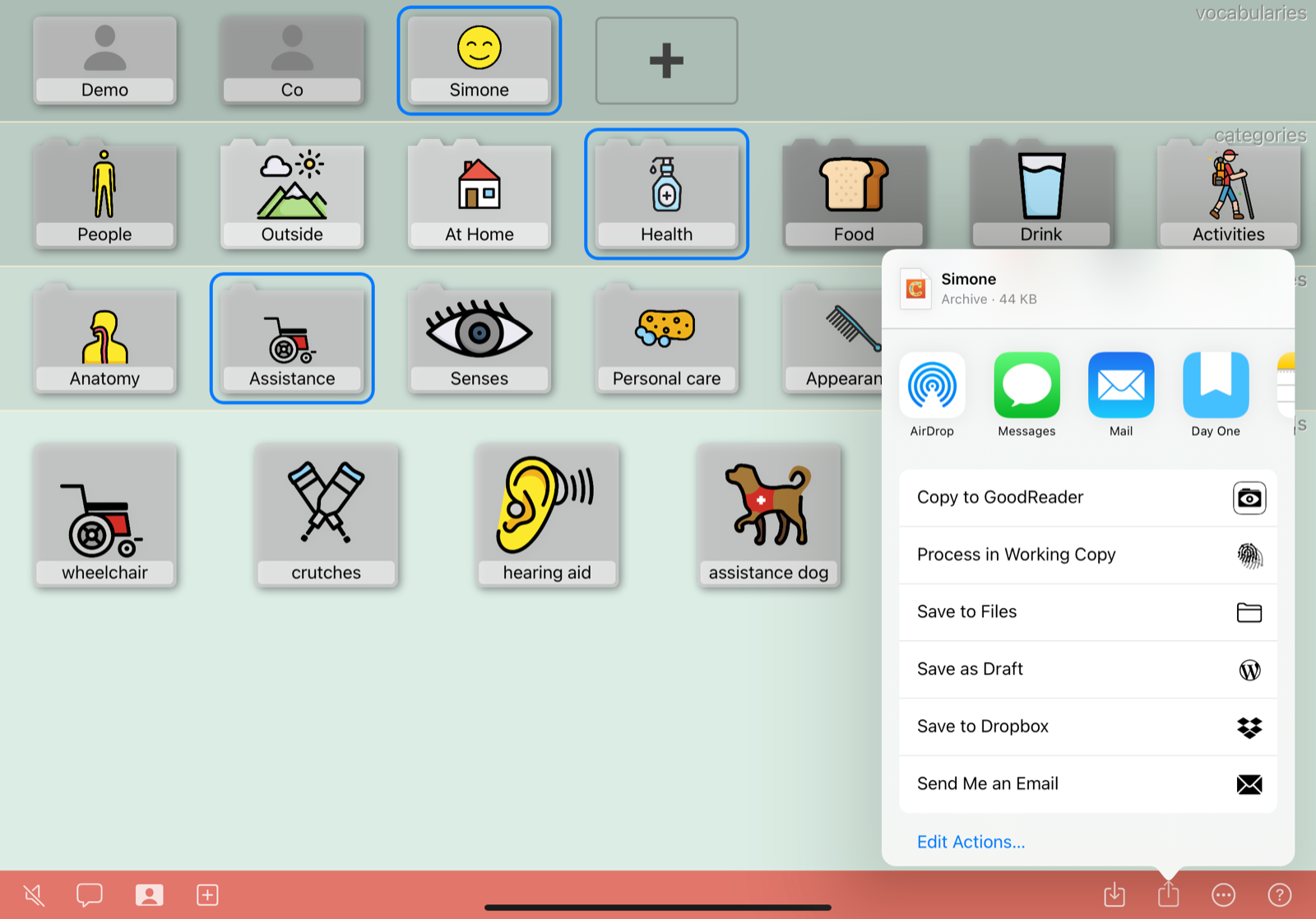
Exporting vocabularies to Communicado 1 is also supported. However, because this is a special case, you need the go to the Settings app on the iPad, in its section “Communicado”, to enable this feature. After that, the “More options” menu in Communicado contains an extra option to export to Communicado 1. The exported Communicado 1 document may loose some (Communicado 2 specific) content.
Importing vocabularies
On the iPad where the export file is received, opening it will automatically import it into Communicado (if installed on the iPad).
Alternatively, the Import button can be used to import a vocabulary from the Files app (including iCloud or other cloud services).
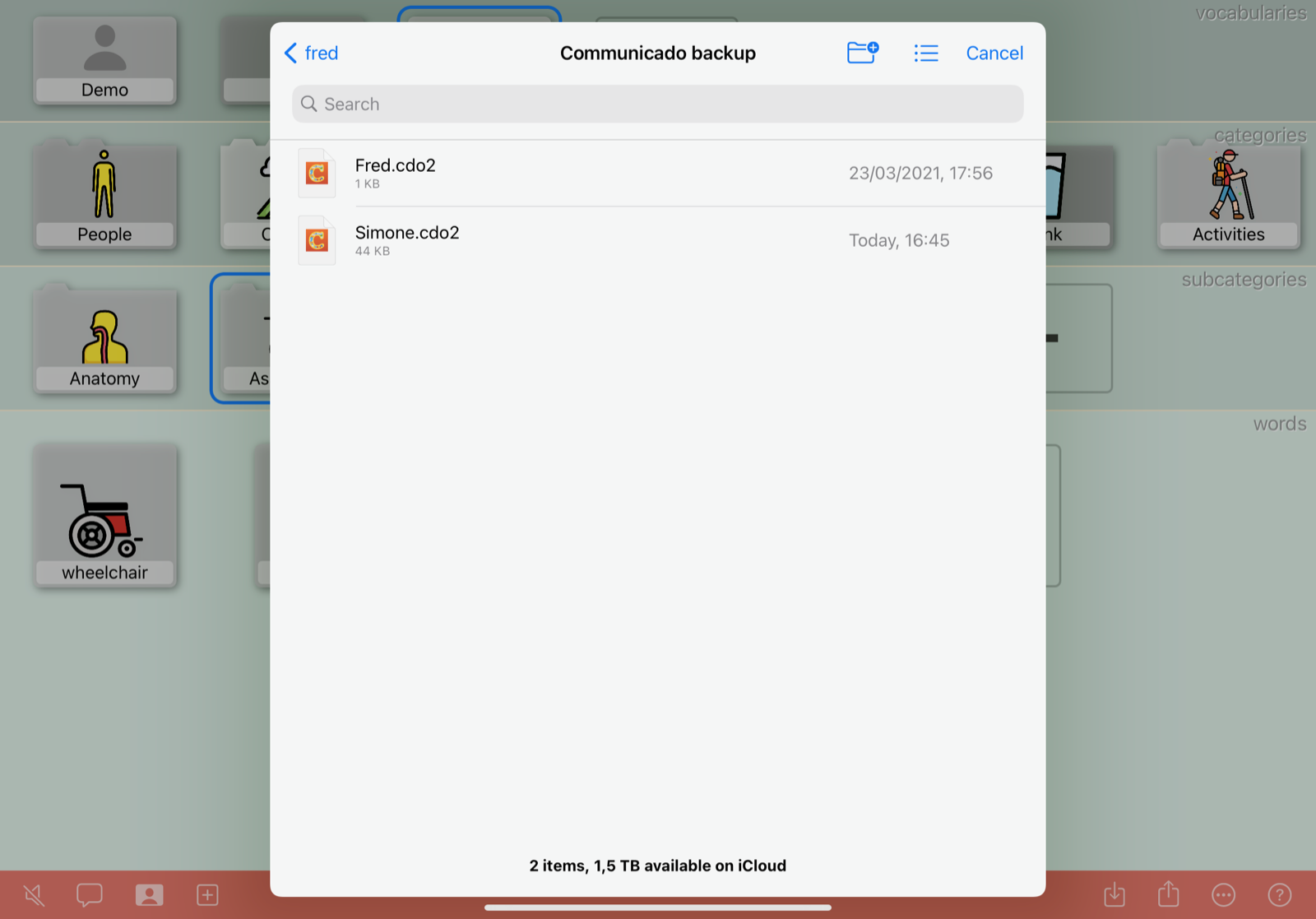
Both files exported with Communicado 2 (extension .cdo2) as Communicado 1 (extension .cbak) can be imported.
Newly imported vocabularies will appear in the vocabulary layer (if it is visible), and will be automatically opened. To show the vocabulary layer, an editor can use the Vocabularies button.