The gallery
Creating personal vocabularies is the main task of the editor. Although designing your own vocabulary and adding items by hand is possible, wouldn’t it be nice if sample content existed for inspiration and use?
That’s what the gallery is for. It is a built-in collection of sample vocabularies, each containing sample categories and sample words. All of these sample items can be freely copied to your own vocabulary, if desired. And copying a full sample vocabulary is probably the easiest way to get started with your own vocabulary.
New and updated sample vocabularies will be added to the gallery regularly.
Here’s how you can use the gallery:
-
Show the gallery by tapping the gallery button in the button bar.
On the left side of the screen you’ll see one or more sample vocabularies (if the vocabulary layer is visible; use the Vocabulary button in the button bar to make it visible).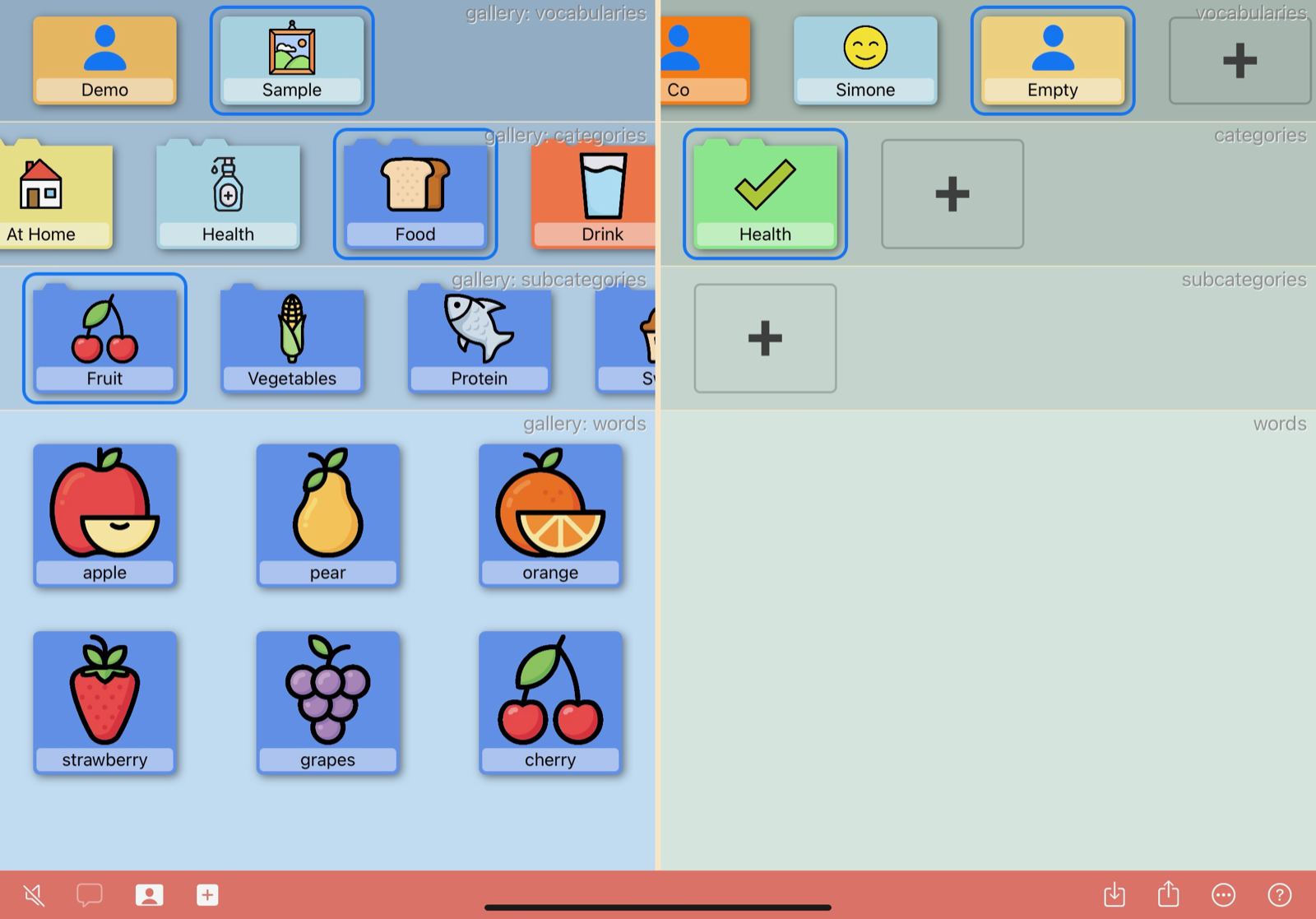
-
Tap and hold the desired item in the gallery and drag it to your own vocabulary.
You can drag a full sample vocabulary to your vocabulary layer on the right side of the screen. A copy of the sample vocabulary, with all of its contents, will be added to your own vocabularies. Alternatively, you can drag a sample category to the category layer in your own vocabulary, or a sample word to the word layer.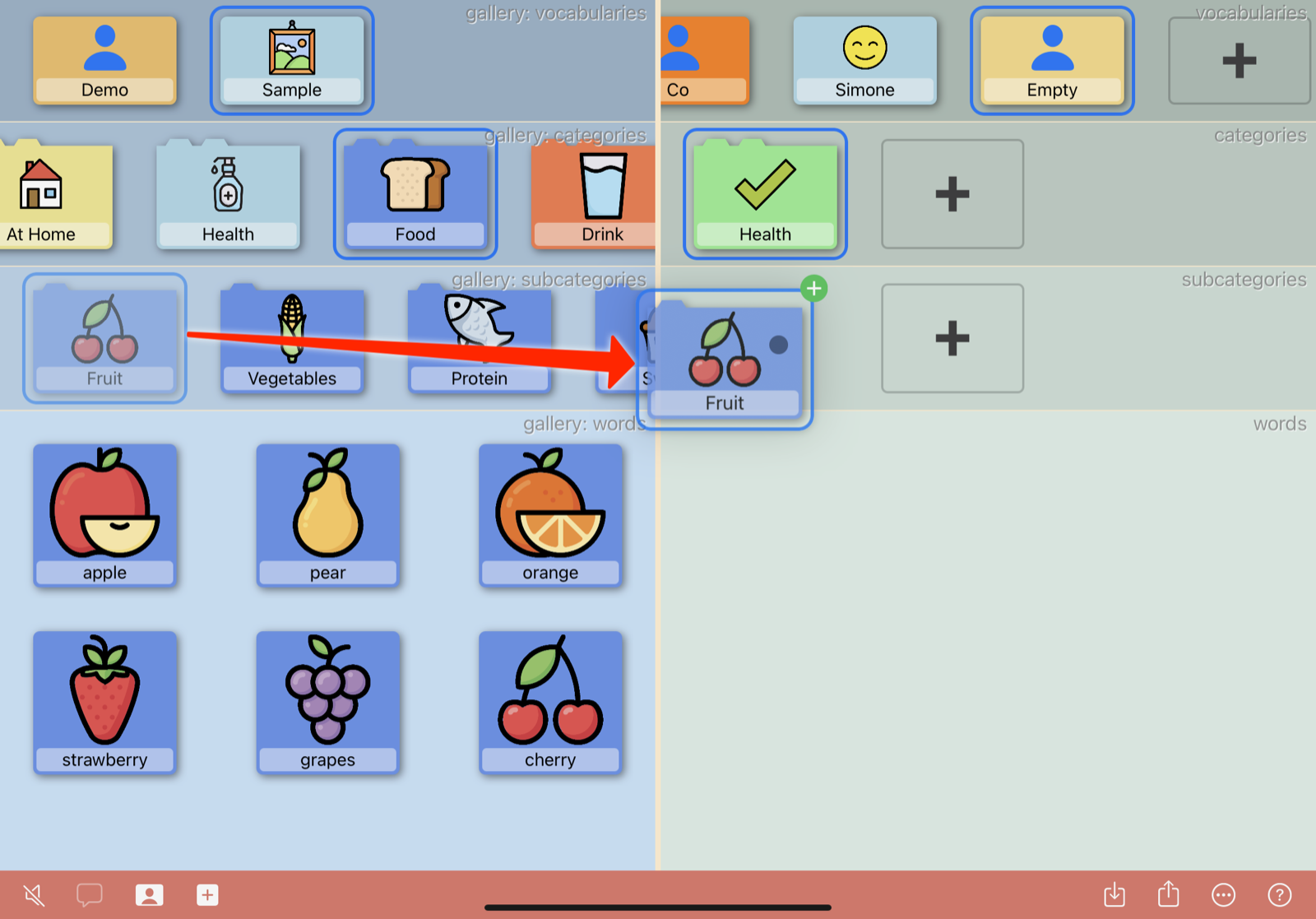
-
Release the sample item in the corresponding layer on the right side of the screen.
Make sure an item in the layer above has been selected first. A copy of the sample item (and possibly its content) will be added to your vocabulary. The colour of the items may change, depending on the colour of the container item (vocabulary or category) you’re adding the new items to.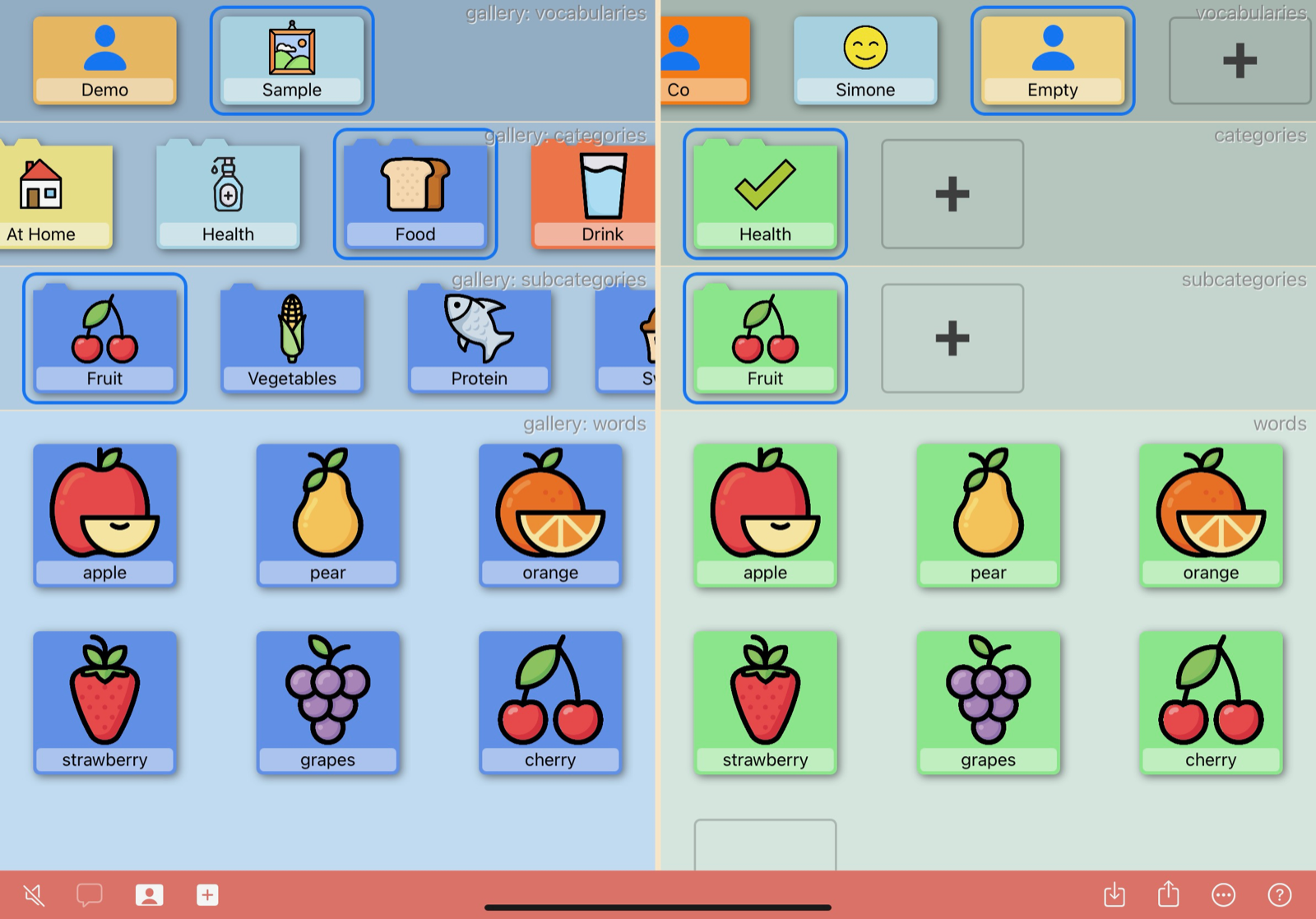
When you’re done, just hide the gallery again using the Gallery button.