Adding items
In Communicado, “item” is the general term for all possible elements in a vocabulary (and vocabularies themselves).
An item can be:
- a vocabulary
- a top category in a vocabulary
- a subcategory in a top category
- a word in a top category or a subcategory, or in a story
- a story
All items belong to a specific layer on the screen. Adding an item works the same for all layers.
You can add an item by:
- Using the “+” button in the item layer to create a new, empty, item
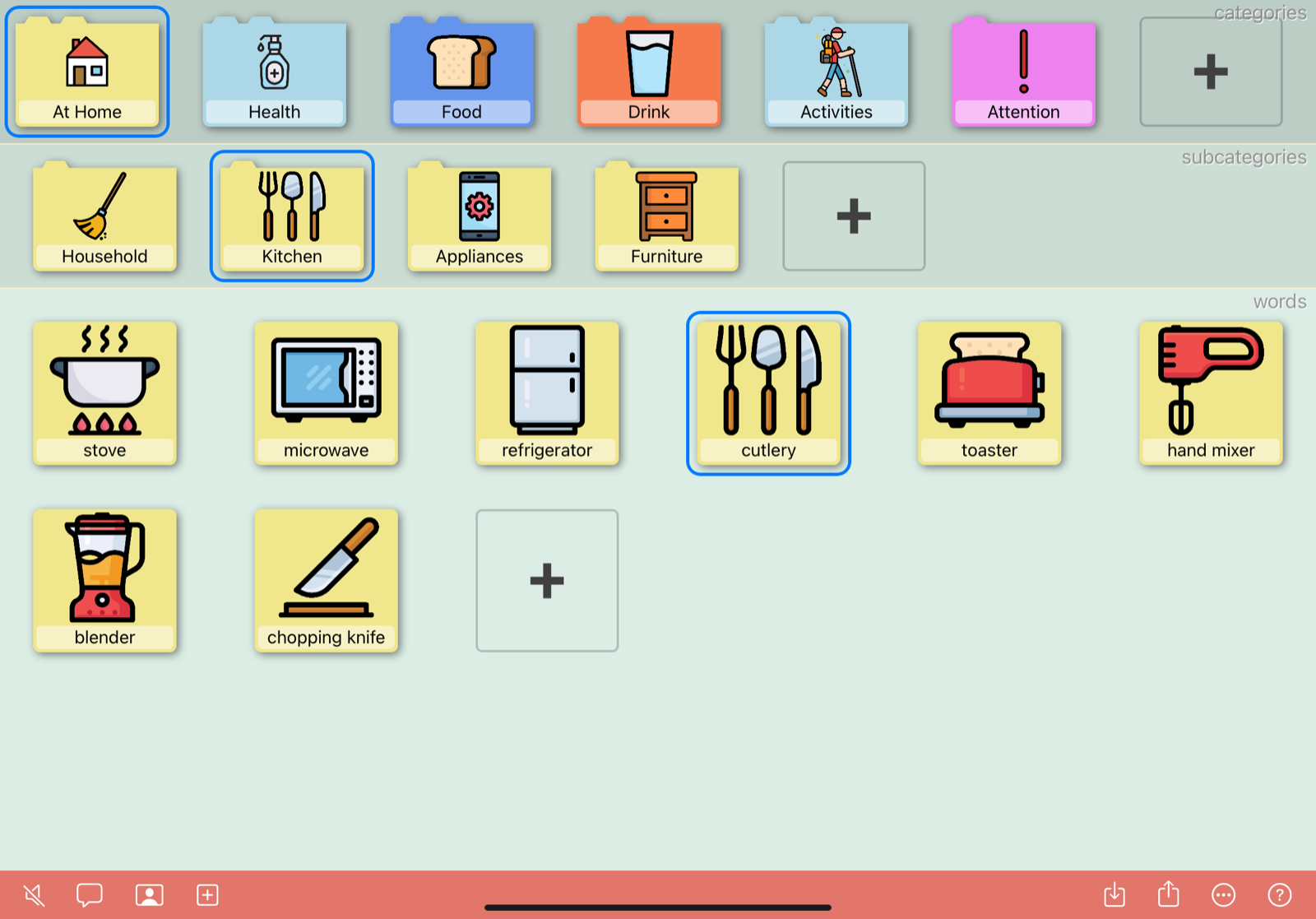
- Duplicating an existing item by tapping and holding the item, until the popup menu appears, containing a “Duplicate” command

- Dragging a sample item from a layer in the gallery to the corresponding layer on the right half of the screen (see Dragging)
- Dragging an image from another app to the desired layer (excluding the vocabularies layer) in Communicado.
An item will be created with the image (see Dragging).
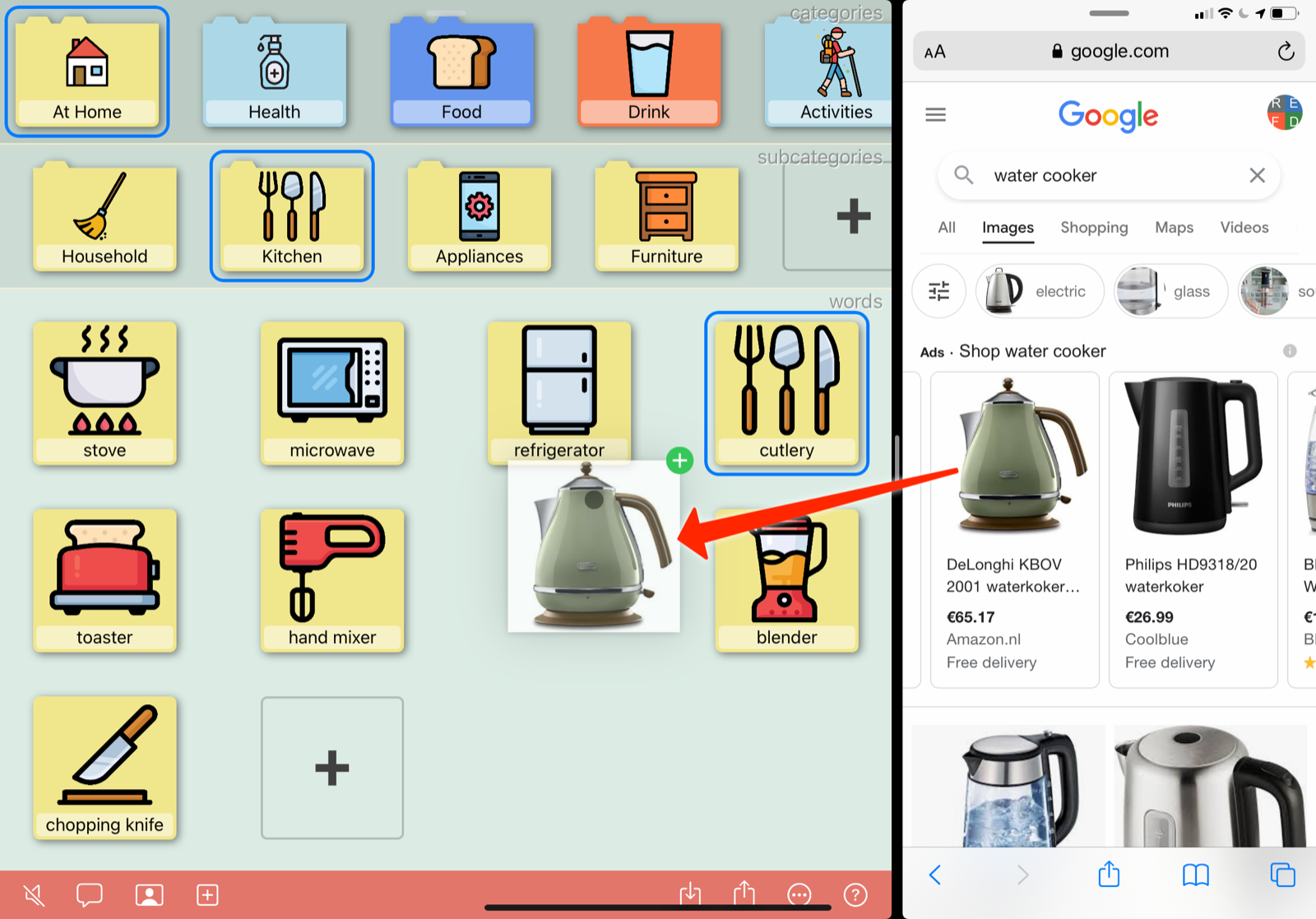
Once an item has been added, it needs to be edited to give it a name, and possibly an image or other content. See Editing items.
Items can be moved around any time, by an editor. To do so, tap and hold the item until it enlarges, and then drag it to the desired position. It can be dragged to another position in the current layer, or moved to another item in the layer above. See Dragging.