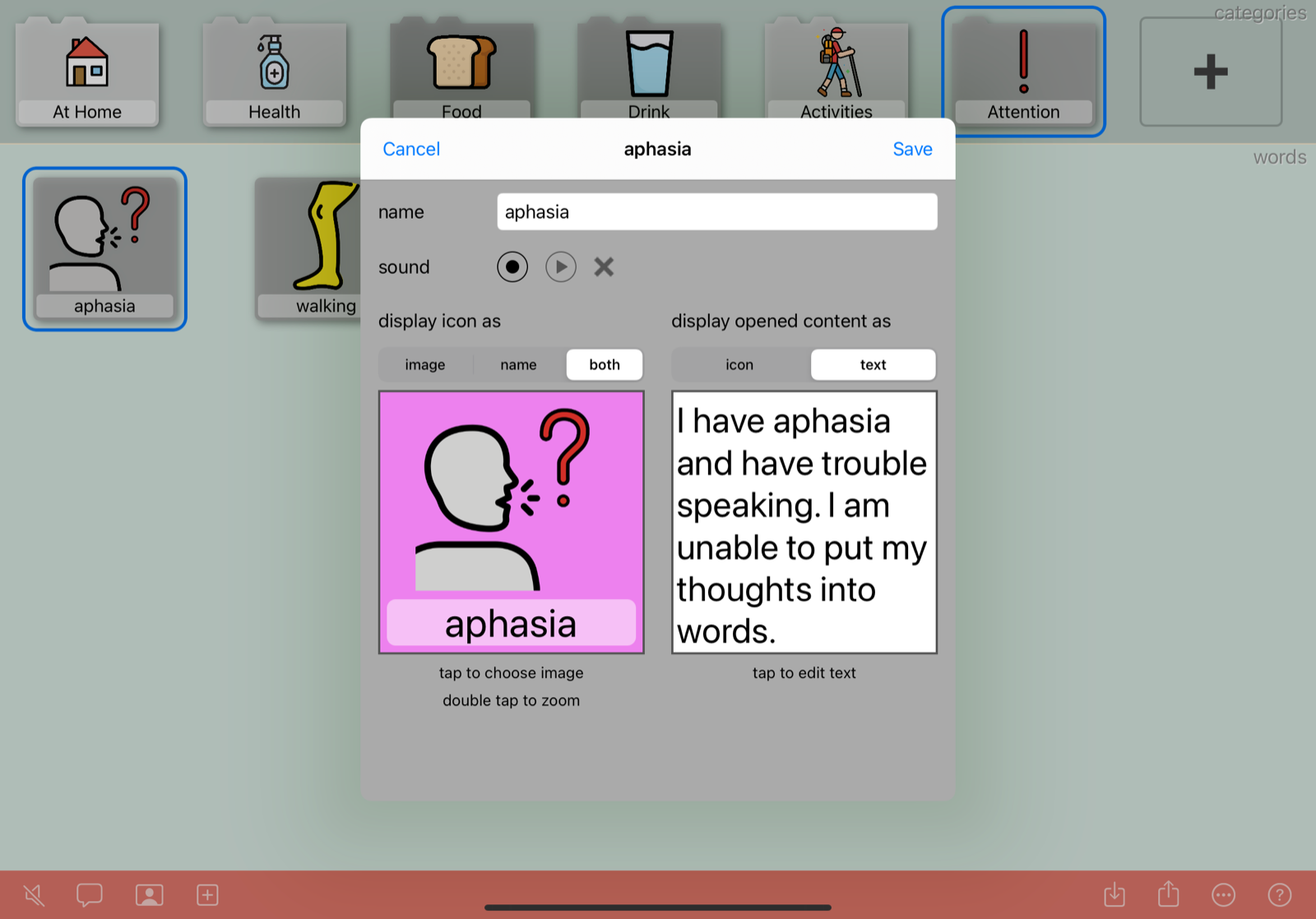Editing items
Items are icons that represent vocabularies, categories, words or stories. Tap an item to select it, or double tap to edit it. Touch and hold an item to display a menu with more options.
When editing an item, an editing sheet allows you to edit its contents:
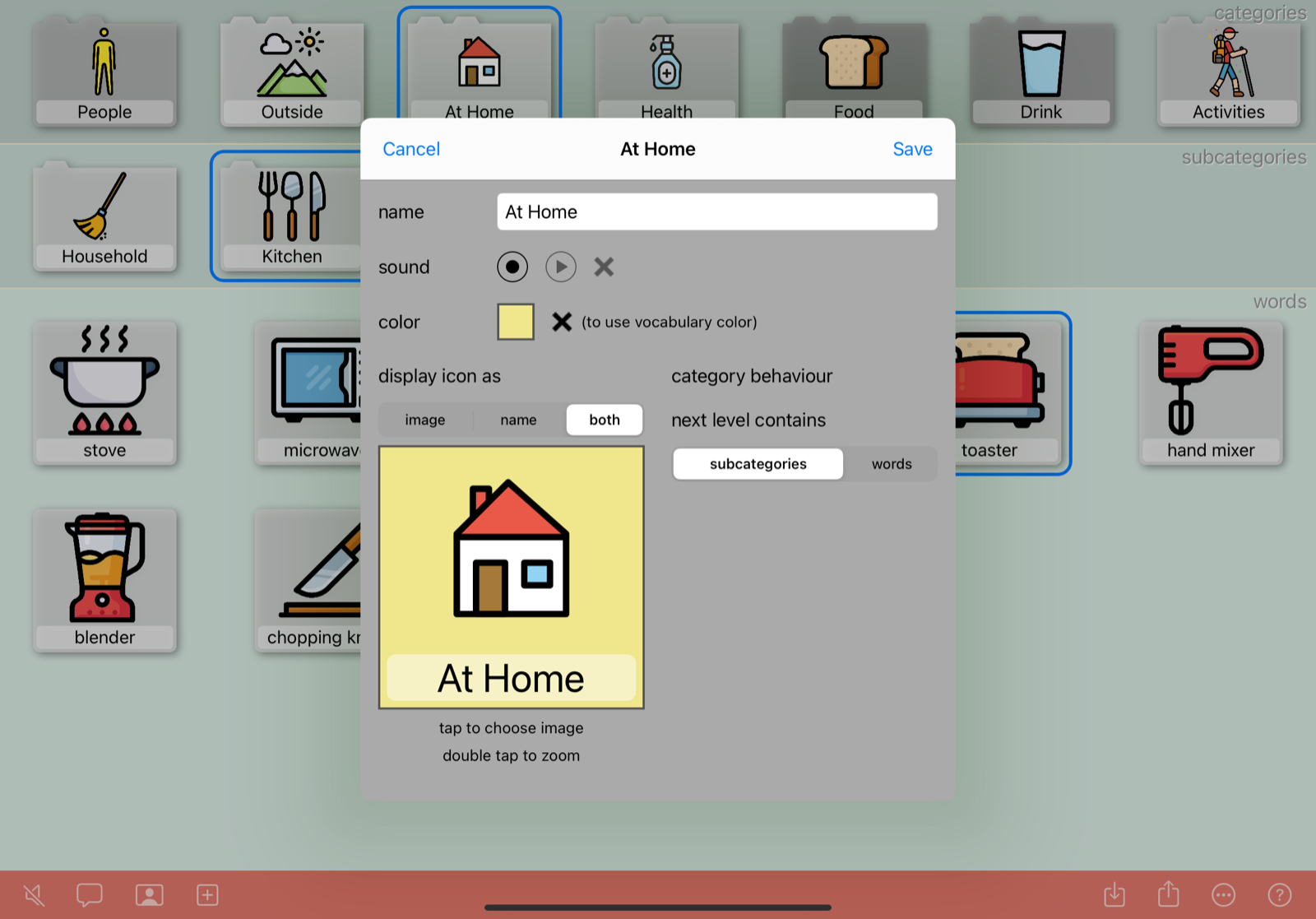
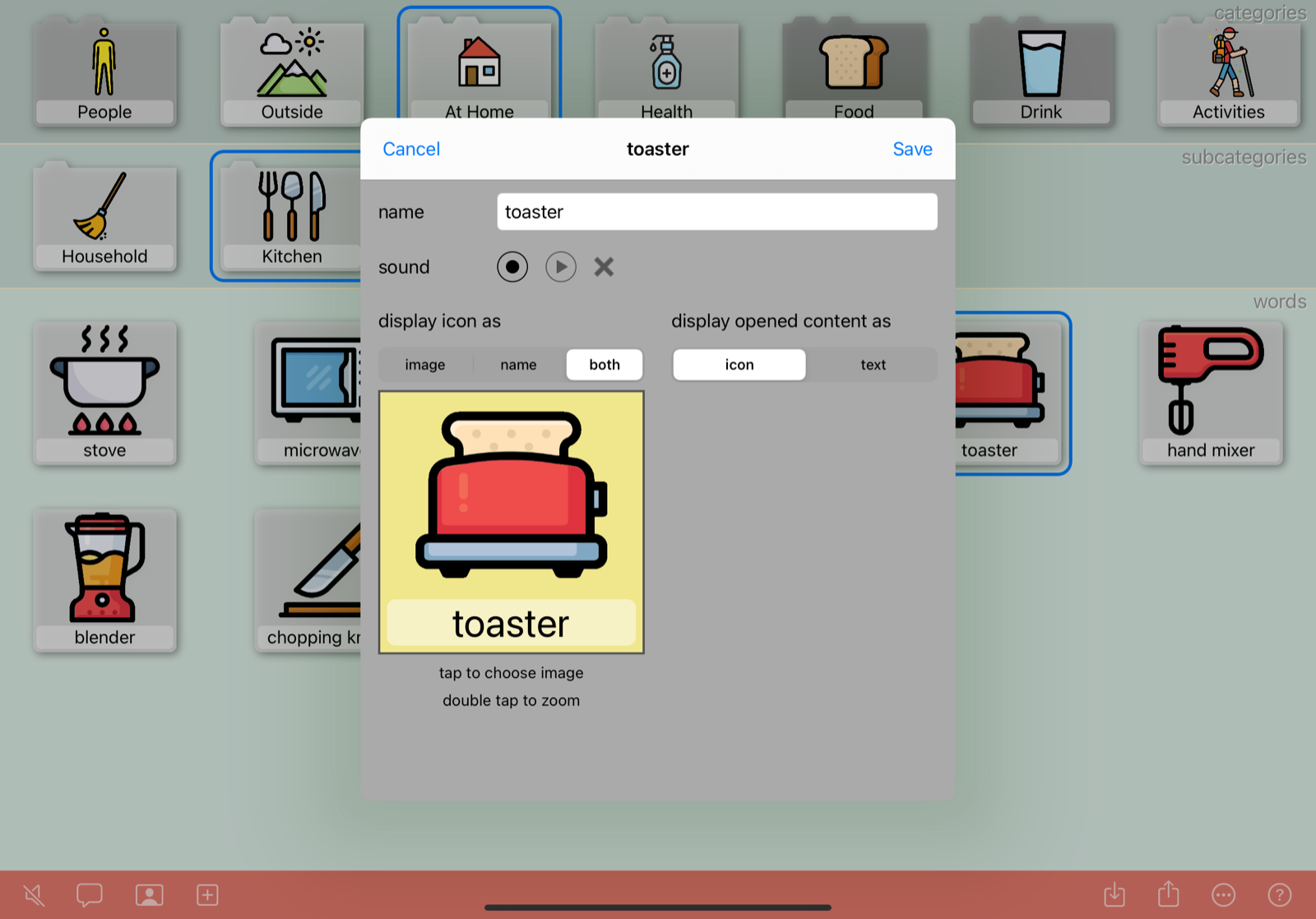
For each item, a name can be entered. For most items, a sound can be recorded. See Sound.
By tapping the image area, an image can be defined. This image can be taken from the user’s photo library, or from a built-in icon collection of pictograms. As an alternative, you can drag an image from another application to the image area.
Next, decide whether the item will displayed as image-only, name-only, or name-and-image.
Finally, some item types allow for additional setup. For top categories, you can define whether they contain subcategories or words directly.
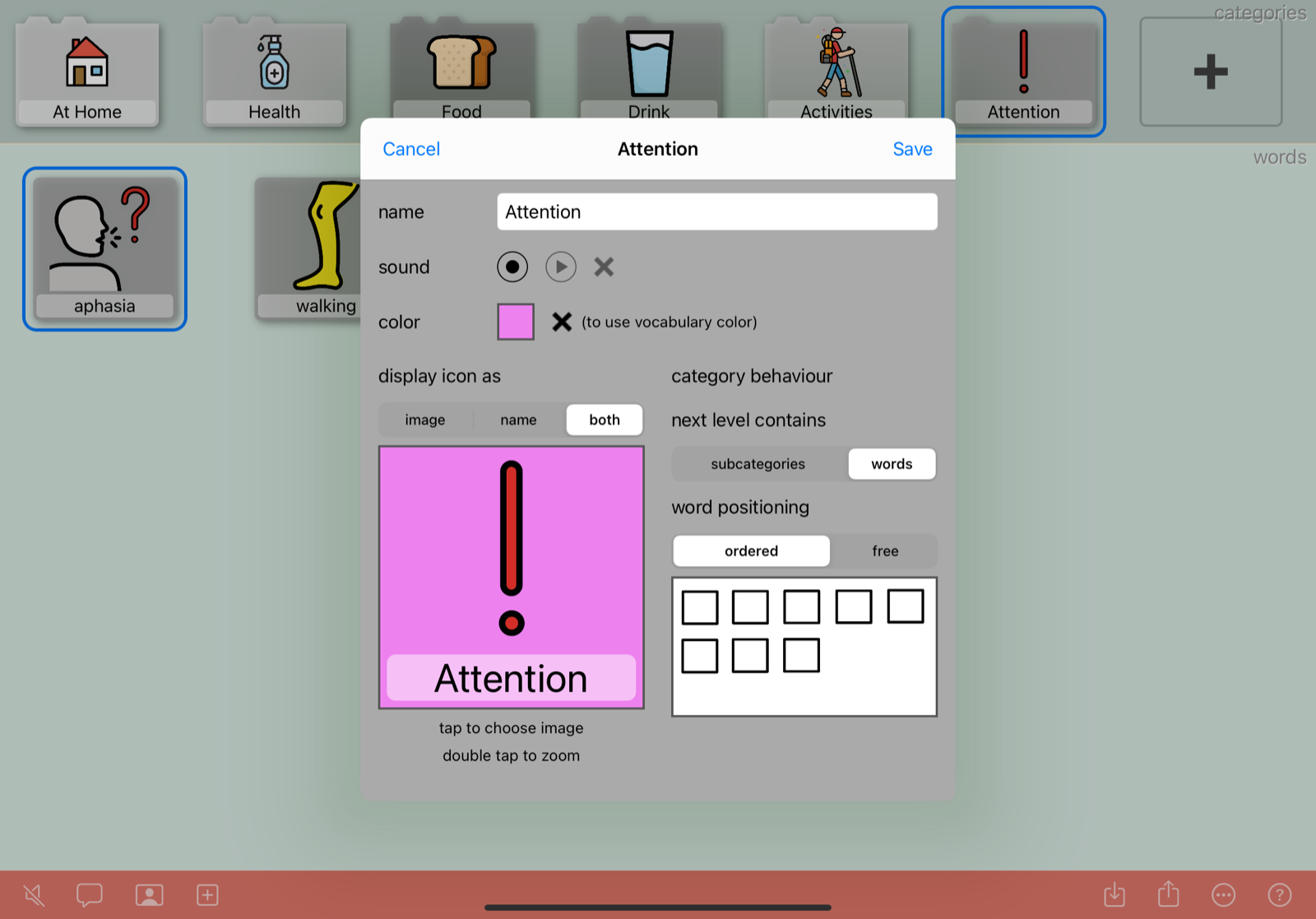
For categories with words, you can define how their words are displayed: ordered in rows, or free. In case of free, words must be positioned after being added to the category.
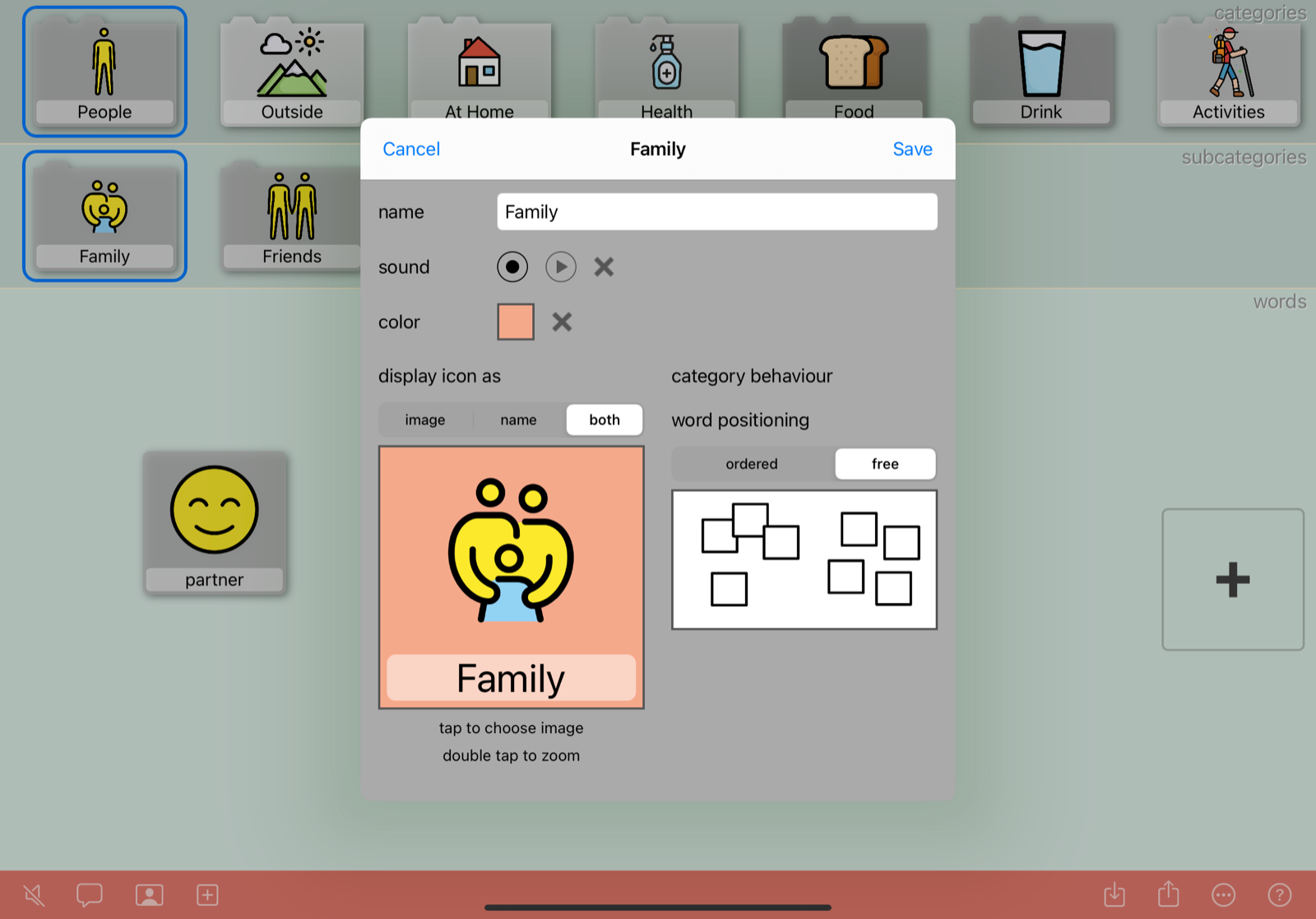
For words, you can define additional text content that will be displayed when an end-user double taps the word.